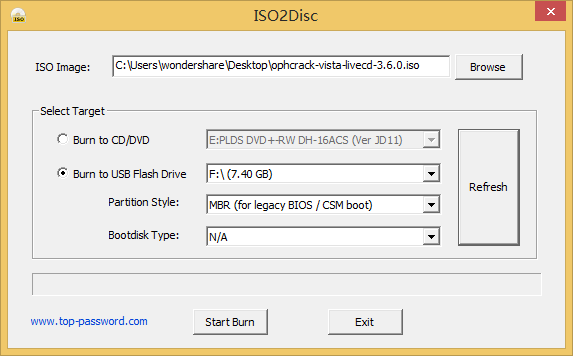
Forgot your computer password? And have no options except installing the Windows again with hard formatting the Windows volume? But what if you have something important in the Windows Volume that you can’t or just you don’t want to delete. So here is a better solution to recover your Windows or any other operating system for matter – and that is by downloading and using Ophcrack from SourceForge.
This tutorial shows you how to create a Ophcrack Live USB drive and use it to recover a lost Windows 10 password, without removing or changing the original password.
Ophcrack is a free and open source solution for recovering PC passwords that you might have forgotten. Ophcrack works on the Rainbow Tables technology which helps you recover the passwords. It is also available in a Live CD version, that can be booted from any PC you want – and the Live CD has a good interface too.
Before you use Ophcrack, you might want to ceheck out these two tools that Windows offere you to help you to deal with it: Password Hint and Password Reset Disk. If this doesnt help, you might also want to check out these tips on how to recover passwords using Offline Password & Registry Editor.
Recover lost or forgotten Windows passwords with Ophcrack LiveCD
Step 1: Read the disclaimer below:
This tutorial teaching how to recover the forgotten passwords is for educational purposes only – and is meant to help genuine Windows users who may need to recover their lost or forgotten Windows passwords. Ophcrack is a well-known open-source software that is available at SourceForge and many other reputed download sites.
Step 2: From any other PC (except the PC you want to recover or the PC whose password you have forgotten) visit ophcrack.sourceforge.net and download the Live CD ISO file – it might take some time – let it download, while you go get yourself a coffee or something.
Step 3: Burn your downloaded image file to a CD/DVD via the CD/DVD writer attached to your PC. Now your job on this PC is finished, switch on the PC whose password you have lost.
Step 4: Now in this PC, insert the CD/DVD and restart it – and boot from the CD drive, you could see a screen similar to image below. Hit Enter on the “Ophcrack Graphic Mode – Automatic”. It will show you a black console screen. Let it load and wait for the next screen.
Step 5: Now you will see a screen that will just flash on your monitor and disappear. I want to point out that, in this step Ophcrack will find encrypted drives in your Hard disk and if it does find them, the it means that it is working fine.
Step 6: In this step you will see the real software in Ophcrack. It will attempt to recover the passwords for all available user accounts on your Windows PC. You can see all the users in the Users column and you will also see the passwords shortly. That’s all, this process is automated and nothing more needs to be done by you.
Hope you are able to recover your Windows password using this method. Also see this post on Recover lost or forgotten Windows password and regain access to computer.
These links may also interest you:
- Utilities To Recover Lost Passwords of Messenger, Email, VPN/RAS/DialUp passwords, etc.
- PasswordFox: Firefox Password Recovery Tool to recover forgotten passwords.
Related Posts:
What We Like
Software is freely available for download online.
Passwords are recovered automatically using the LiveCD method.
No software installation is necessary to recover passwords.
No knowledge of any existing passwords is necessary.
Ophcrack works with Windows 8, Windows 7, Windows Vista, and Windows XP.
What We Don't Like
Some antivirus programs mistakenly identify Ophcrack as a Trojan or virus (see Important Information About Ophcrack & Antivirus Programs below).
649 MB (8/7/Vista) / 425 MB (XP) LiveCD ISO image must be downloaded.
LiveCD ISO image must be burned to a disc or USB device before being used.
Passwords greater than 14 characters cannot be cracked.
Won't crack even the simplest Windows 10 password.
Ophcrack v3.6.0, in its LiveCD form (currently at v3.6.0), is simply the best way to recover a Windows password. It's a nearly foolproof operation, automatic password recovery, and overall speed puts Ophcrack in a league of its own.
The Ophcrack LiveCD requires some preparation but this password recovery tool is by far the best.
After just a few minutes of running the software, Ophcrack will find all of your Windows passwords and display them on screen! Yes, it's that easy!
Major Ophcrack Features
- Ophcrack will crack passwords for Windows 8 (both local and Microsoft accounts), Windows 7, Windows Vista, and Windows XP.
- Ophcrack can recover 99.9% of passwords from Windows XP, usually in a matter of seconds. Any 14-character or smaller password that uses any combination of numbers, small letters, and capital letters should be crackable.
- Ophcrack can recover 99% of passwords from Windows 8, Windows 7 or Windows Vista. A slower 'dictionary attack' is used in these versions of Windows.
- The Ophcrack LiveCD option allows for completely automatic password recovery.
- LiveCD method requires no installation in Windows, making it a safe alternative to many other password recovery tools.
- No Windows passwords need to be known to use the Ophcrack LiveCD to crack your Windows passwords.
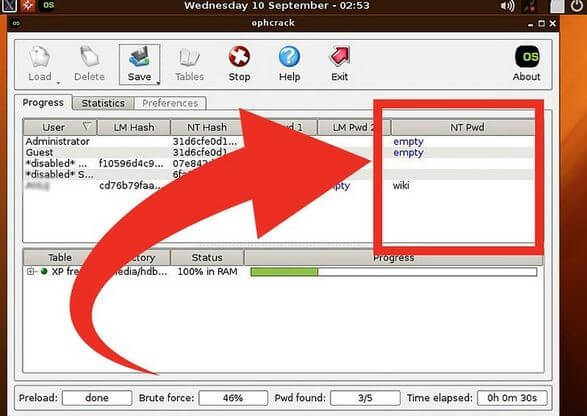
How to Use Ophcrack LiveCD
To get started, visit the Ophcrack download page. Once you're there, choose Download ophcrack LiveCD and select either the XP or Vista/7 link (use the Vista/7 one for Windows 8 and don't worry about the third 'without tables' option) to download the correct ISO image file for your operating system. This file may take some time to download.
An ISO file contains everything that should go on a disc or flash drive, all in a single file. The Ophcrack LiveCD ISO file contains SliTaz (a Linux distribution), the Ophcrack software, and other files needed to recover passwords. Don't worry about the details: the Ophcrack LiveCD is fully automatic so you need no Linux experience whatsoever.
After downloading the Ophcrack ISO, you do have one decision to make — whether to burn Ophcrack to a disc (like a CD, DVD, or BD) or to put Ophcrack on a USB drive, like a flash drive:
Ophcrack on a Disc
If the computer you're on, and the computer you forgot the password to, both have an optical drive, burning Ophcrack to a disc is probably the easiest way to go.
If you've burned ISO images before, go for it. If not, please know that burning an ISO file is very different than burning normal files. Check out How to Burn an ISO Image File to a CD, DVD, or BD for a complete tutorial.
After creating the Ophcrack disc, boot from the disc by restarting your computer with your newly created CD, DVD, or BD in the drive. Linux will load, Ophcrack will start, and the password recovery will begin.
If you have trouble getting your computer to boot from the Ophcrack disc, see our How to Boot From a CD, DVD, or BD Disc tutorial for help.
Ophcrack on a USB Drive
If one or both the computers you're working with don't have a CD/DVD drive, then getting Ophcrack working from a USB drive, like a flash drive, is your only option.
Unfortunately, you can't just copy or expand the Ophcrack ISO to the USB drive and expect it to be bootable and work properly.
Once the Ophcrack USB drive is created, boot from the drive to get the Ophcrack process started.
Once you have Ophcrack going, either via the disc you burned or the flash drive you created, it will locate the users on your Windows system and begin cracking their passwords. The process is automatic — you don't usually need to type or click anything. When the passwords are displayed on the screen, write them down.
Remove the disc or flash drive, reset your computer, and then log on to Windows with your newly recovered password!
Once you're back into Windows, change your password to something you'll remember this time and then create a password reset disk to avoid ever having to do this again.
Important Information About Ophcrack and Antivirus Programs
Some antivirus programs unnecessarily identify one or both of two files included in Ophcrack as a Trojan or other kind of malware — samdump.dll and pwservice.exe. Both of these files are part of an open-source program called pwdump which is included with Ophcrack and is necessary for it to work.
Windows 7 Password Cracker
The pwdump program is classified more or less as 'evil' since it can be used to extract passwords...which of course is exactly what you're trying to do.
Does Ophcrack Work On Windows 10
So, don't worry if your antivirus program flags one of these files (as long as it's just these files). Ignore it and continue on with the process.
Ophcrack Download Windows 7
Having Problems Using Ophcrack?
Ophcrack Download For Windows 10
Did you have problems running Ophcrack or did Ophcrack not find your Windows password? Try another free Windows password recovery tool or maybe even a commercial Windows password recovery tool.
Comments are closed.